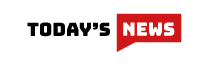Google’s super-smart research assistant, NotebookLM, is finally available in India.
Google’s AI research assistant, NotebookLM, is getting a major upgrade and wider availability. Now in over 200 countries (including India!), NotebookLM boasts new features powered by Google Gemini 1.5 Pro. This means it can handle more types of information, like Google Slides and web links, and better understand complex topics. The idea, according to Google, is to help you grasp information quickly, make connections between ideas, and get started writing faster. By feeding NotebookLM your research notes, interview transcripts, or work documents, it becomes your research expert.
NotebookLM is an AI assistant from Google that can summarize, explain, and even create new content based on your stuff. It’s like a super-powered notetaker that can take your messy research notes and turn them into clear, concise information. What makes NotebookLM special is that it gets smarter the more you use it. By feeding it your documents, like notes, transcripts, or work files, it becomes your research expert, tailored to your specific needs.
Think of NotebookLM as a super-powered research assistant. It can handle all sorts of documents you throw at it, from your scribbled notes to PDFs, web articles, and even presentations. Once you upload your stuff, NotebookLM dives in and analyzes everything.
Here’s the cool part: When you ask a question, NotebookLM doesn’t just give you an answer, it becomes your tutor. It digs through your uploaded documents, finds the relevant information, and explains it to you. To show you it did its homework, NotebookLM even cites the specific parts of the documents it used to answer your question. This transparency makes sure you can trust the information and easily double-check the sources yourself.
So, imagine you’re studying the history of medieval India. Instead of drowning in textbooks, you can upload them to NotebookLM. Then, you can ask specific questions like “What were the major trade routes in medieval India?” NotebookLM will find the answers in your uploaded sources and explain them to you, complete with citations from the books you uploaded.
- Head over to NotebookLM: You can find it at [notebooklm.google.com] (without the quotation marks).
- Sign in with your Google account: This will connect your NotebookLM to your Google Drive for easy document access.
- Create a new notebook: Click “New Notebook” and give it a clear title that reflects your research topic.
- Feed your notebook: Drag and drop PDFs, Google Docs, text files, or presentations (Google Slides) you want NotebookLM to analyze. You can even paste website URLs directly.
- Ask away!: Type your questions in the query box. NotebookLM will act like your research assistant, digging through your uploaded sources to answer your questions.
- See the evidence: NotebookLM doesn’t just give answers, it shows its work! Answers will include citations pointing to the exact parts of your documents where the information came from.
- Keep your research organized: Don’t lose your work! Save your notebook for later reference. You can even share your notebook with others collaborating on a project.
NotebookLM just got a bunch of cool upgrades to make your research and writing life even easier. Let’s dive into the new features:
- More source options: Drag and drop Google Slides and web URLs alongside your usual PDFs, Docs, and text files.
- Citation Power: Want to deep-dive or fact-check? No problem! Answers now include inline citations that take you right to the relevant passages in your sources.
- Instant Insights: Get a quick grasp of your research with the new Notebook Guide. It can transform your sources into easy-to-understand formats like FAQs, summaries, or study guides.
- See the Bigger Picture: Thanks to the power of Gemini 1.5 Pro, you can now ask questions about images, charts, and diagrams within your documents. NotebookLM will even find citations for these visual elements.